Encore electronic ENHWI-G2 User Manual
Browse online or download User Manual for WLAN access points Encore electronic ENHWI-G2. Encore electronic ENHWI-G2 User's Manual
- Page / 51
- Table of contents
- BOOKMARKS
- FCC Certifications 2
- CE Mark Warning 3
- Table of Contents 4
- Unpacking Information 6
- Network configuration setup 12
- Computer configuration setup 13
- Management 15
- Setup Wizard 17
- Operation Mode 21
- Wireless 22
- 23
- Configuration 24
- Advanced Settings 24
- Security 26
- Access Control 28
- WDS Setting 29
- TCP/IP Setting 30
- PPPoE Mode 33
- “Attain DNS automatically 33
- PPTP Mode 34
- Firewall Configuration 36
- IP filtering 37
- Configuration 37
- MAC filtering 38
- Port forwarding 39
- URL Filtering 40
- Virtual DMZ 41
- Statistics 44
- Upgrade Firmware 46
- To Upgrade Firmware 46
- Product Specifications 48
- ENHWI-G2 51
Summary of Contents
ENHWI-G2 ENCORE 802.11g Wireless Router User’s Manual
Port LEDs (LAN) Port LEDs (LAN) indicators locate on the front panel for showing the operating status of 10/100Mbps Fast Ethernet switching ports. z
4. Place the Router Wall-mount option Before attach this router on the wall, you have to finish the desktop option steps first. 1. Select a locatio
Installing And Using Wireless Router This Chapter provides a step-by-step guide to the installation and configuration of ENCORE Wireless Router.
Computer configuration setup In order to communicate with this Wireless Router, you have to configure the IP addresses of your computer to be compati
3. Choose Internet Protocol (TCP/IP) and click Properties. 4. You may choose “Obtain an IP address automatically”(recommend) to get IP address a
Management Wireless Router configuration setup In order to make the whole network operate successfully, it is necessary to configure ENCORE Router
4. The Graphic User Interaface After the password authorization, the Setup Wizard shows up as the home page of the Graphic User interface. You may cl
Setup Wizard If you are using the router for the first time, you may follow the procedures of the setup wizard to do a step-by-step configuration.
3. Mark the check box to enable synchronizing time by NTP server. Select the religion you live and a NTP server by clicking the drop list then click
5. Select a WAN access type for the router to connect to Internet. Fill in the parameters that required in each blank, and then click the “Next” butt
FCC Certifications Federal Communication Commission Interference Statement This equipment has been tested and found to comply with the limits for a
7. Click the drop list to select the encryption type for your wireless network. Fill in the parameters for the encryption type you select and click f
Operation Mode To select an operation mode for this router, click on the mode that you want to perform and click the button to execute. 16
Wireless Wireless Access Point builds a wireless LAN and can let all PCs equipped with IEEE802.11b/g wireless network adaptor connect to your Intra
x Active Wireless Client Table This is the window that pops up after clicking the “Show Active Clients” button. MAC Address MAC addre
Advanced Settings You can set advanced wireless LAN parameters of this router. The parameters include Authentication Type, Fragment Threshold, RTS Thr
RTS Threshold If the packet size is smaller the RTS threshold, the wireless router will not send this packet by using the RTS/CTS mechanism. Beacon In
Security At the page, you can set up the WEP, WPA Encryption to ensure the security of your Wireless. Configuration 21 Encryption To enable WE
WPA Cipher Suite Select the WPA Cipher Suite to be TKIP or AES WPA2 Cipher Suite Select the WPA2 Cipher Suite to be TKIP or AES Pre-Shared key Forma
Access Control To restrict the Number of Access authentication of Stations, Set up the control list in this page. Configuration Wireless Access
WDS Setting Wireless Distribution System allows the router to communicate with other APs wirelessly. To make it work, you must ensure that these AP
CE Mark Warning This equipment complies with the requirements relating to electromagnetic compatibility, EN 55022 class B for ITE, the essential pro
TCP/IP Setting LAN Interface Setup To set up the configuration of LAN interface, Private IP of you router LAN Port and Subnet mask for your LAN segme
WAN Interface Setup This page allows users to configure those parameters for connecting to Internet. You may select the WAN Access Type from the drop
PPPoE Mode User Name, password and service name Fill in the User Name, password and service name that provided by your ISP. Connection Type “Cont
PPTP Mode IP Address, Subnet Mask, Server IP Address, User Name and Password Fill in the IP address, Subnet Mask, Server IP Address, User Name and
Common configurations for WAN interface There are some settings are able to be configured on each WAN access types: Enable Web Server Access on W
Firewall Configuration Port Filtering The firewall could not only obstruct outside intruders from intruding your system, but also restricting the
IP filtering ENCORE Router could filter the outgoing packets for security or management consideration. You can set up the filter against the IP addres
MAC filtering ENCORE Router could filter the outgoing packets for security or management consideration. You can set up the filter against the MAC addr
Port forwarding The Port Forwarding allows you to re-direct a particular range of service port numbers (from the Internet/WAN Ports) to a particular L
Table of Contents Unpacking Information············································································· 1 Introduction To Wireless Rout
URL Filtering The URL Filter allows users to prevent certain URL from accessing by users in LAN. This filter will block those URLs that contain certai
36 Virtual DMZ The virtual DMZ is used to enable protocols, which need to open ports on the router. The router will forward all unspecified incoming t
Management Status In the home page of ENCORE Router, the left navigation bar shows the options to configure the system. In the right navigation screen
Channel Number The channel used by the wireless LAN. All devices in the same wireless LAN should user the same channel Encryption The security encry
Statistics On this page, you can monitor the sent & received packets counters of wireless, Ethernet LAN, and Ethernet WAN. To see the latest repor
Time Zone Setting This page allows users to configure the time of the router. To specify manually, fill in the blanks in “Current Time” and click the
Upgrade Firmware To Upgrade Firmware, 1. Click “browse…” button to select the firmware you want to upgrade. STEPS 2. Click Upload to start the up
Save and Reload Settings To save setting to file, click “Save...” button. To load setting from file, 1. Click “Browse…” on the to select the file 2. C
Product Specifications Standard IEEE802.3, 10BASE-T IEEE802.3u, 100BASE-TX IEEE802.3x full duplex operation and flow control IEEE802.11b wireless LA
FAQ Q: What can I do if I forgot my password, or my router is not working correctly? A: Step 1 Locate the reset pinhole on the back of the unit.
LAN Interface Setup···································································· 25 WAN Interface Setup········································
45 Step 1 Upgrade to the latest firmware. Step 2 Take a paperclip and perform a hard reset. With unit on, use a paperclip and hold down the reset b
ENHWI-G2 46 Step 9 Turn off your DSL modem for 2-3 minutes. Turn back on. Once the modem has established a link to your ISP, plug the power back into
Unpacking Information Thank you for purchasing the product. Before you start, please check all the contents of this package. The product packag
Introduction To Wireless Router General Description ENCORE Wireless Router built-in with 4-port 10/100Mbps Fast Ethernet Switch is the latest genera
Key Features The switch provides the following key features: Complies with IEEE 802.11b/g wireless standards Provides one 802.11b/g wireless R
The Front Panel The front panel of the Wireless Router is shown below. System LEDs System LED indicators locate on the front panel for showing the

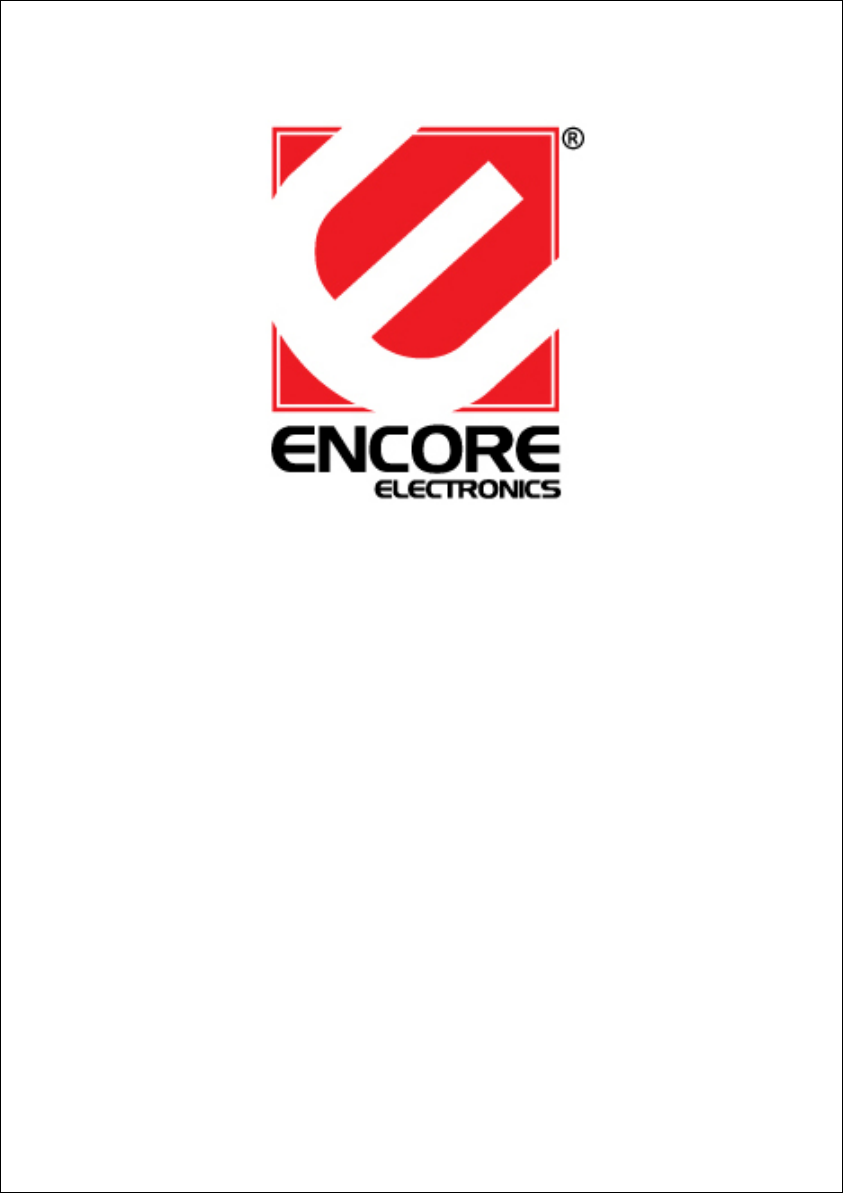








Comments to this Manuals